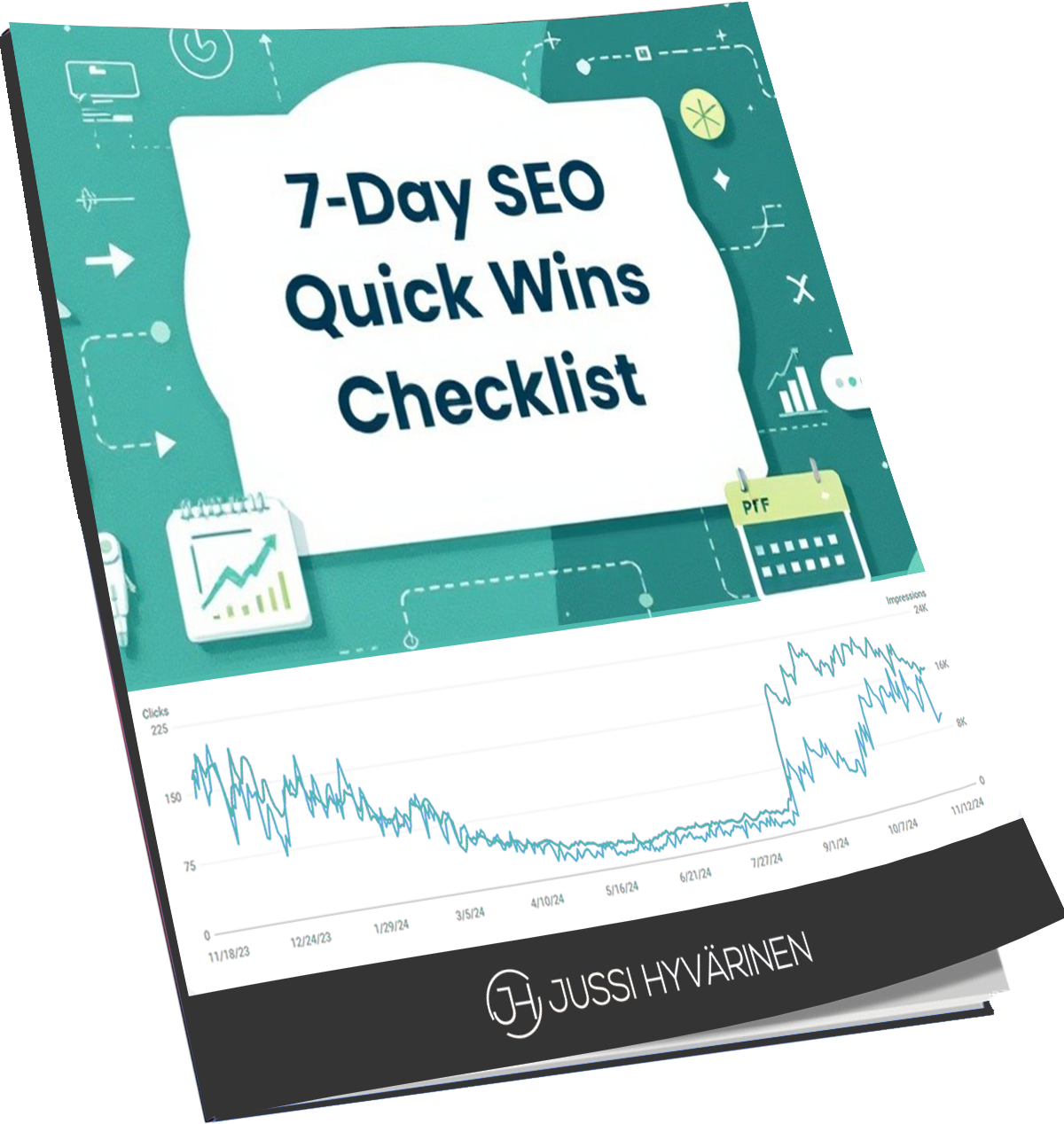AI-generated pictures are blowing up right now. And there’s a new kid on the block that’s got everyone buzzing.
It’s called Flux, and let me tell you, this thing is wild.
It is a game-changer, folks.
Imagine being able to create professional-grade images without ever picking up a camera or a paintbrush.
That’s the power of Flux.
And the digital art world is taking notice. Flux can produce even better results than Midjourney, not to mention DALL-E3 and Stable Diffusion.
In this article, I’ll explore Flux and how you can start using it today and compare it to other popular AI image models.
What is Flux?
Flux, officially known as Flux.1, is a text-to-image model suite that represents a significant leap forward in AI image generation.
Developed by some geniuses at Black Forest Labs, Flux is an AI model that can create mind-blowingly realistic images from just a simple text description.
We’re talking about images that are so good that you’d swear that they were real.
But here’s the kicker — Flux isn’t some locked-up, big tech secret. Nope, it’s open-source, which means anyone can access it, use it, and even customize it.
Flux Variants
Flux comes in three main variants, each tailored to different use cases:
- Flux.1 Pro is the flagship model, offering state-of-the-art performance in image generation. It excels in prompt adherence, visual quality, image detail, and output diversity.
- Flux.1 Dev is an open-weight, guidance-distilled model designed for non-commercial use. It achieves a similar quality to the Pro version while being more efficient.
- Flux.1 Schnell is the fastest model in the suite. It’s designed for local development and personal use and is openly available under an Apache 2.0 license.
Having tested all the Flux models, I personally like the Dev model the most. It produces breathtaking images quickly without too much prompt engineering.
Eventually, you can get the best results with the Pro, but it is harder to tame.
The Schnell model produces considerably lower-quality images.
Flux Against Stable Diffusion and DALL-E3
I bet you’re wondering how Flux image quality stacks against the other popular AI image models.
Let’s find out.
I’m using Flux, Stable Diffusion XL and OpenAI’s DALL-E3 in this test drive.
Example 1: Photorealistic Portrait
Prompt: “A close-up portrait of an elderly Tibetan monk with weathered skin and kind eyes, wearing traditional red robes. He’s smiling gently at the camera. The image should have soft, natural lighting, capturing every detail of his face, including wrinkles and grey facial hair. The background is slightly out of focus, showing a blurred Tibetan monastery. Style: High-resolution photography, similar to National Geographic portraits.”
💡Tip: Use the - -aspect parameter to adjust the aspect ratio for your images in Flux, for example:
--aspect 16:9
--aspect 1:1
1. Image generated using Flux Dev

2. Image generated using Stable Diffusion — yikes!

3. Image generated using DALL-E3

In my opinion — Flux clearly wins this one. I also like the image generated by DALL-E3 more than with Stable Diffusion.
Flux excels in photorealistic images.
Example 2: Abstract Art
Prompt: “An abstract representation of climate change. Use a mixture of cool blues and greens transitioning to warm oranges and reds. Incorporate shapes reminiscent of melting ice, rising sea levels, and industrial smokestacks. The composition should be dynamic and thought-provoking, with a sense of urgency. Style: Modern abstract art, inspired by Wassily Kandinsky’s color theory and shapes.”
1. Image generated using Flux Dev

2. Image generated using Stable Diffusion

3. Image generated using DALL-E3

This battle is more difficult to judge because it’s art. If you are a fan of Picasso, you probably like the one generated with Stable Diffusion, but I personally still prefer Flux.
I’ll leave the winner up to you.
Example 3: Product Advertising
Prompt: “A sleek, futuristic smartwatch displayed on a reflective surface. The watch face shows holographic projections of various app icons floating above it. Subtle light streaks across the image suggest speed and innovation. The background is a gradient of deep blues to purples. A slogan reads: ‘The Future on Your Wrist’. Style: High-end product photography with a touch of CGI enhancement, similar to Apple or Samsung ads.”
1. Image created using Flux Pro

2. Image created using Stable Diffusion

3. Image created using DALL-E3

The winner of this one is clear: Flux because other models didn’t produce the text in the picture correctly and the picture looks like an ad to me.
To conclude, you can create stunningly realistic images with Flux. To achieve optimal results, you need to tweak your prompts and sometimes switch between Dev and Pro models.
Key Features and Capabilities
What makes Flux stand out in the crowded field of AI image generators?
Here are some of its key features, the technical stuff for those who are interested:
- The vast 12 billion parameters allow Flux to generate highly detailed and nuanced images.
- Unlike many proprietary models, Flux’s open-source approach allows for greater transparency and community-driven improvements.
- Flux uses a mix of multimodal and parallel diffusion transformer blocks, enhancing its efficiency and output quality.
- The Flow Matching technique improves the training of generative models, resulting in better image quality.
- The Rotary Positional Embeddings feature enhances the model’s performance and hardware efficiency.
How to Access Flux
One of Flux’s strengths is its accessibility. There are several platforms available where you can access Flux, including:
1. Fal.ai
Fal.ai offers a user-friendly interface for interacting with Flux. Here’s a step-by-step guide to get started:
- Create an account on fal.ai (you’ll need a GitHub account to sign in).
- Select the “FLUX Realism LoRA” model.
- Write your prompt in English.
- Click on “more” to display additional options.
- Change “Num inference Steps” from 28 to 48 for better quality.
- Click “Run” to generate your image.
2. Poe
Poe is another platform that provides access to Flux.
With a $19.99 monthly subscription, you can create an insane amount of images with Flux inside Poe.
Exactly how many, let’s see:
You will get 1,000,000 computing points with the monthly subscription.
- With Flux Pro, each prompt consumes 1,250 computing points, meaning you can create 800 images in a month.
- With Flux Dev, each prompt consumes 625 computing points, meaning you can create 1,600 images in a month.
- With Flux Schnell, each prompt consumes 75 computing points, meaning you can create 13,300 images in a month.
💡Tip: Num inference parameter is 40 by default in Poe, so you can get very good results out of the box.
3. Replicate
Replicate also offers an interface for using Flux. Replicate is generally user-friendly and similar to other AI model interfaces.
4. HuggingFace
HuggingFace, a popular platform for AI models, also hosts Flux. You can find and access the model through their interface.
5. Grok 2.0
Grok 2.0 is available to X Premium and Premium+ subscribers and now incorporates Flux. This integration allows users to generate high-quality images directly from text prompts within the X app’s Grok tab.
API Access for Developers
API access is available for those looking to integrate Flux into their own applications. API is currently in preview mode with some limitations, but it offers exciting possibilities for developers.
Using Flux Effectively
You need to craft descriptive prompts to get the most out of Flux. Here’s a short guide to structuring your prompts for optimal results:
- Start with the subject’s physical characteristics.
- Describe what the subject is doing and their posture (if applicable)
- Specify the environment where the subject is.
- Add specific details to refine the image.
- Describe the overall atmosphere you want to convey.
- Explain what’s happening in the scene or the main theme.
- Indicate a specific style or visual reference.
Example prompt (fal.ai default):
“A photo of a beautiful smiling brunette, with long hair in a messy ponytail wearing a colorful dress with a blue lanyard around her neck holding a sign saying ‘I love Tomorrow Theory’ at a TedX stage. She is smiling while talking to the audience. There is a white wall behind her and there is a yellow Google logo on it. She has a nice body shape. Her eyes look like they have something interesting or smart ideas inside them. The overall atmosphere conveys confidence and determination as she shares knowledge about AI tech with people from all walks of life, in the style of a TedX talk.”

The result of above prompt using Flux Dev
💡Tip: You can use a free Flux AI prompt generator to craft perfect prompts for Flux or use an AI tool like ChatGPT or Claude to help create the prompts.
Enhancing Flux Outputs
To push the quality of Flux-generated images even further, two key techniques can be employed:
LoRA (Low-Rank Adaptation)
LoRA is a technique that allows AI models to be fine-tuned for specific styles or subjects. When used with Flux, it can enhance the realism of generated images.
On fal.ai, Flux models with LoRA are already integrated; use the “FLUX Realism LoRA” option and increase the “Num inference Steps” from 28 to 48.
Rendernet for Further Enhancement
After generating an image with Flux, you can use tools like Rendernet to further improve realism.
Here’s a quick guide:
- Create an account on Rendernet.
- Upload your Flux-generated image.
- Set the “Realism Strength” to “High”.
- Leave the “Scale Factor” at “2x”.
- Click “Enhance” and wait for processing.
This additional step can often take your Flux-generated images to the next level of photorealism.
Ethical Considerations
As with any powerful AI tool, you need to use images ethically to avoid any consequences. Here are some key ethical considerations:
- Avoid creating images of real people without their permission.
- Don’t use AI-generated images to create or spread false information.
- Refrain from creating offensive, discriminatory, or inappropriate content.
- Always be clear when sharing that images are AI-generated.
- Be cautious with references to protected brands or characters.
What to Expect
Flux represents a significant leap forward in AI image generation towards realism.
As AI models continue to improve, I predict that 2025 will be a breakthrough year for AI-generated images and videos, and we will no longer be able to separate fact from fiction.